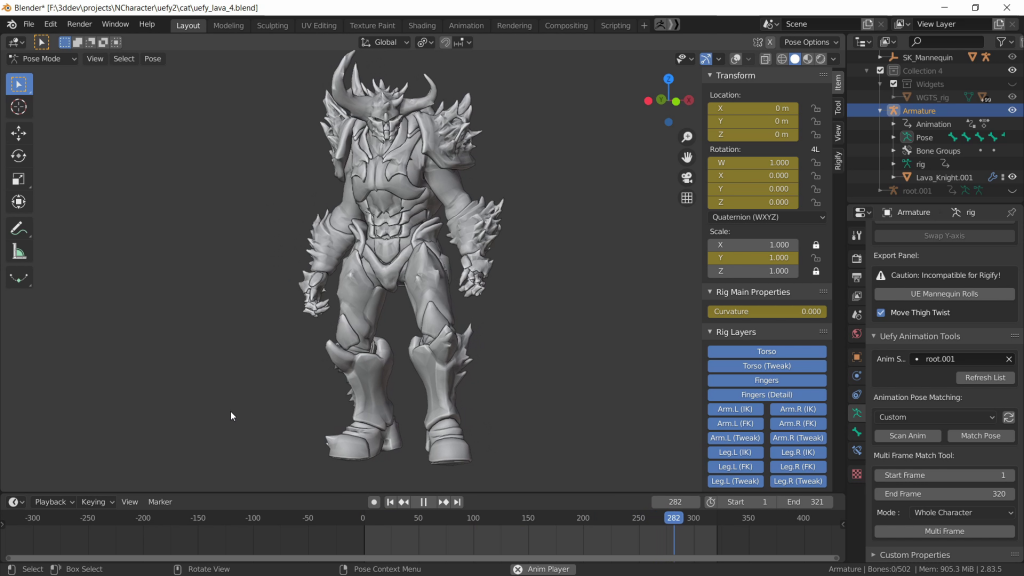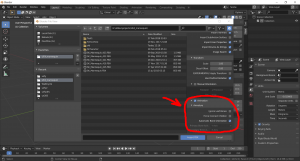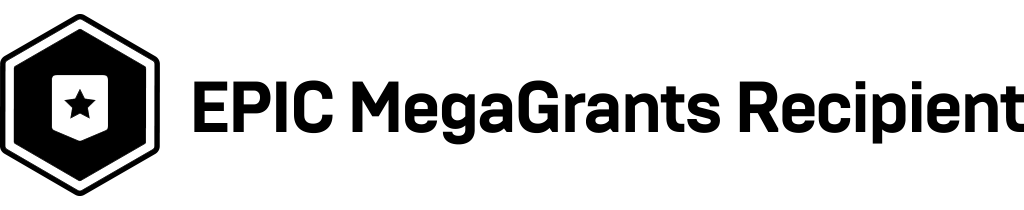
The release of Uefy 2.6 (Pro Edition) addon for Blender makes it trivial to rig all the mannequins provided in Unreal Engine 5.
- UE4 Mannequin
- Manny 89 bones
- Quinn 89 bones
- Manny 161 bones (Experimental)
- Quinn 161 bones (Experimental)
Uefy 2.6.0 bring compatibility with Blender 4.0 and Blender 5.0
Prebuilt metarigs for rigify are provided for all of these mannequin. Just need to move the mesh from the original import to the final rig.
Also rig custom characters made in Blender/Zbrush etc and from character generators such as Daz3d, Reallusion Character Creator and many others.
| Uefy Script (Lite Edition) | Free old version, limited to UE4 mannequin |
| Uefy 2.6 (Pro Edition) | UE5 compatible, Advanced Functions, Rig Anything! |
See product page for details: Uefy v2.6.0 (Pro Edition)