This version of the script has been replaced by the more advanced Uefy 2.0 (Pro Edition)!
Uefy is a python script made for Blender 2.8x that enables rigify addon to export an Epic Skeleton compatible bone hierarchy. You can quickly rig and export any character and create new animations for Unreal Engine from Blender.
Do hours of work in mintues!
The script also has some automation tools to pose the character and config the metarig for a quick turnover.
Why?
I made this script primarily for my own project based on Unreal Engine 4. As an indie developer it is not feasible for me to purchase Maya, just to use the ART tool provided by Epic Games for rigging characters.
Blender provides a great free and open source alternative.
However default bone hierarchy made by Blender’s rigify addon causes issues with Unreal Engine. This script modifies the output to make it compatible. Providing an advanced rigging solution for Unreal Engine 4 without the need for expensive software.
Feature List
| Auto Weight Transfer* | Automatically Transfer existing weight painting to new skeleton from compatible characters |
| Auto Config Metarig* | Automatically modify the metarig to match Epic Skeleton bone chain and add primary and secondary twist bones. |
| Auto Pose Metarig* | Automatically pose the metarig limbs to target character's pose with the click of a button |
| Auto Pose Character* | Automatically pose compatible target character's limbs to match pose of UE4 mannequin (A-pose) |
| Full Facial Rig Support | Full support for Rigify facial rig, automatically streamlined and efficient bone hierarchy |
| Supports UE4 Mannequin | Import UE4 mannequin into Blender have it fully rigged with rigify and ready to export back to UE4 within minutes |
| Supports Custom characters | Use your own Custom made characters that have a similar bone structure and weight paints as the UE4 mannequin |
| Supports Fuse CC characters | Import a default Fuse CC character rigged with Mixamo's service and have it fully rigged with rigify and ready for UE4 within minutes. BONUS: will auto add Hand and Foot IK and twist bones for full compatibility with Epic Skeleton. Supports Root Motion! |
| Partially Supports Paragon Characters | Import a Paragon character and have 80% of the work done to a fully rigged character within mintues |
Python scripting knowledge may be required to create your own custom mappings for other types.
See FAQ below for other limitations and requirements
User Testimonials
Uefy Script customers had the following to say about the script.
“This script is a godsend. I’m a freelance 3D modeler and Animator and all this technical stuff trying to import models from Blender to UE4 was a nightmare. Before this script I spent months troubleshooting trying to get characters properly imported into UE4 from Blender, causing headaches for me and the dev team I was working with (I actually spent a few months learning Maya just to circumvent issues with root animation).
What this script does is makes the whole process a few clicks and even allows for importing animations with relative ease. This also makes the process of collaborating with other artists brilliantly simple since brings any model to basic UE4 standards.
I really cant recommend this thing more for Blender to UE4 artists, seriously its a huge time saver.”
– Nicholas Kim
“I have been using the script for a few months now I was already transferring all my models to the ue4 default mani. I was looking for a way to speed up my workflow. I am glad to say your script exceeded my expectations. Following your video guides i committed all bone names and rotations to memory and am able to transfer a mesh to the ue4 mani in minutes rather than hours. I have yet to find a mesh it did not work for. This includes ones from mixamo and paragon char.
Thanks for your work
It has payed for itself 100 times over in the hrs it has saved me”
– John Lowe
“The Uefy script saves us time rigging characters in Blender 2.8 for export to the Unreal Engine. The way the script snaps the Rigify Meta-Rig to an existing armature is quite remarkable and the author does a good job explaining things in his tutorial videos.
Brainy Pixel Productions creates Cinematics for Games, Television, and Feature Films.”
– Michael Thoenes
Upgrade to Advanced Version

Uefy Script (Lite Edition) is limited to mannequin bi-peds
Check Uefy 2 (Pro Edition) to rig modular characters for FPS, VR as well as machines, animals and fantasy creatures.
How to Get / Download
This script is available for FREE as a digital download via FastSpring.
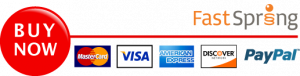
Current Version: Uefy Script v1.3
Blender Version: Blender 2.83 LTS
You can only rig the Unreal Engine mannequin and characters that are similar with Uefy Script Lite.
Uefy Script (Lite Edition) Tutorials
Many hours of tutorials and guides on how to rig characters with Uefy Script are available on the Youtube channel.
Full Playlist of Tutorials here
Most common Use Cases are below:
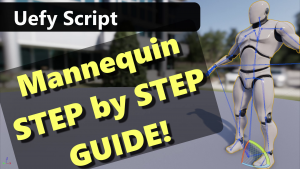
Rigging Unreal Engine 4 Mannequin step by step guide. Try This First !
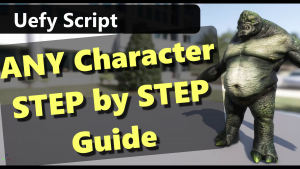
Rigging a character that already has a skeleton and weight painting

Rigging a plain static mesh character that has no skeleton or bones at all.
Additional tutorials on how to add a facial rig and how to extend the rig are on the youtube channel so be sure to check them out.
For in-depth questions on using Rigify or Blender please consult their documentation.
Uefy FAQ
What is Uefy Script?
What does the script do?
It adds a Panel to the armature data section with operators that enable Blender’s rigify addon to export a skeleton compatible with the Unreal Engine 4.
It also adds useful functions to speed up the process of rigging Epic Skeleton compatible characters.
How do I get the Download Link?
A download link is sent by email upon successful purchase of the script. You can purchase the script here.
Future upgrades to the script will be available from the same download link. Do not delete the email
The downloaded zip file consist of the Uefy python script, a Readme and the full text of the License.
Will future updates be free of cost?
All updates to the same major version number will be free of cost. You can use your original download link to get the latest update.
e.g. if you purchased v1.0 then v1.1 and so on will be free.
How can I get upgrades / future versions?
The same download link you receive with your original purchase will be used to provide updates. Do not delete the email with the link.
What License is used for the script?
The script is licensed under GNU GPLv3 (https://www.gnu.org/licenses/gpl-3.0.txt)
Can I get a refund?
A refund is generally not available and all sales are final.
However if you are unable to download the script. A refund can be considered on a case by case basis if you contact me within a few days of purchase and the issue can not be resolved.
Please note a small transaction charge by the service provider might still apply!
How do I install the script?
This script is not a Blender addon, hence you do not install it like an addon. Keeping the code as just a script allows for per project customization. Just load the script and run it once when you need it.
To run the script open Blender’s “Scripting” layout. Click on the open button and navigate to the script and select it. Afterwards scroll to the end of the bar and click on “Run Script”.
Which version of Blender is supported?
The script is specifically designed for Blender 2.8x. It will not work with previous Blender versions due to significant python API changes.
Works with Blender 2.80, 2.81, 2.82 and 2.83.
How do I get Blender 2.80?
You can download Blender from the following web page:
How do I get UE4 Mannequin in FBX?
Create a new third person project from the Epic Launcher. Start the editor and find the Mannequin’s mesh. You can right click the mesh then do “Asset Actions -> Export” to a location of your choice. The default export options work for Blender 2.80
Do you provide paid support for the script?
Only limited support is provided in the form of community posts and publicly available instructional videos.
At this time there is no paid or advanced support to address individual user issues or customization. But it might be provided in the future.
Will you provide custom mapping and roll data for my character?
Due to the sheer number of possibilities this is not practical. You must use the provided example custom mapping to create your own.
Can you tell me how to do Animation? How do I use the rig?
I am not an animator or a rigger. I can not instruct you in how to animate or create new rigs. Uefy Script will let you use Blender 2.8’s rigify system with Unreal Engine by changing its default export.
But learning how to use Rigify or Blender is not something I can help you with. Please refer to documentation for Blender and Rigify.
Limitations and Requirements
Will the script work with any character?
Uefy script will work with characters with a similar bone hierarchy structure as the Epic Skeleton. You may need to rename the bones and use bone rotation tools provided by the script to meet requirements.
A video showing the whole process is available on the youtube channel.
Will the script work with the UE4 mannequin?
Yes .. that was the whole point of this exercise 🙂
Check the step by step video on the rigging the mannequin here
Will the script work with all Mixamo rigged characters
The script has only been tested and known to work for sure with the default human made character in FuseCC rigged with the Mixamo service.
Any other character types will depend on the bone hierarchy they end up with. If they have the same bones as the default rigged characters then the script will work.
You will need to ensure the character is symmetrical with same pose and size for limbs on both sides.
Mixamo Rigging Options need to be:
Skeleton LOD: Standard Skeleton (65)
Facial Blendshapes: Disabled
Can I use a mesh with ShapeKeys or MorphTargets?
The process of rigging a mesh with Uefy Script requires applying the armature modifier to the mesh. Blender does not allow this if the mesh has shapekeys. You will need to delete the shapekeys to rig the mesh.
You can create new shapekeys after rigging is complete or you can try to copy/transfer shapekeys to the rigged mesh from a different object. However this is a complicated process that might require custom scripting. Refer to StackExchange and Unreal Forum for examples of how people have done this.
Can I choose the original UE4 Mannequin Skeleton when Importing the rigged character?
Yes you can.
Beware that the original UE4 Mannequin requires bone rolls that are incompatible with the way Blender 2.8 works. You will need to maintain two separate blend files. One to create animations and another to export with bone rolls that support import into the engine with the original UE4 mannequin skeleton.
A detailed video on this process is available on the youtube channel.
My character has no bones or the script does not work. Now what?
You can pose the character manually and pose the metarig using the UE4 Mannequin as a target. This will fix the metarig and add twist/other bones.
After that generate the rig and parent the character to the rig as usual. “Build Unreal Skeleton” does not rely on anything from the target character. So the rig will still work and you can still animate and export to Unreal Engine.
Only limitation is the posing functionality for the character is not available.
Can I add extra bones to the Metarig? Do Rigify samples work?
You can add additional bones to the metarig after posing. The generated rig will correctly create the controls and widgets.
However at this time Uefy Script does not automatically add extra bones to the primary Epic Skeleton. An exception to this is the facial rig and extra twist bones which must be selected while posing the metarig.
All other extra bones must be manually duplicated and added to the Epic Skeleton deform chain. This is time intensive process but it does work. A video tutorial on how to do this is planned.
Future updates to the script may be able to automate this process or atleast make it simpler, it is on the wishlist.
UPDATE:
Uefy 1.2 now support some ability to add new bones in a semi-automatic way. Currently you can add the following samples:
copy_chain
super_copy
tentacle
You can follow this tutorial to see examples of how to register new bones: https://youtu.be/2xVF9QFu-Bw
Please note due to the way rigify organizes bones it is not possible to add child bones to new samples using the bone register opertator. In those cases you may still be able to add child bones by manually editing the rig. Example: https://youtu.be/yu0hXxn1lu0
Note: Re-generating the Metarig with custom bones added to the Skeleton will delete them!
The current workflow is to manually add custom bones to the bone hierarchy created by the script. Since the script is not aware of these extra bone, regenerating the rig from that point on will delete the custom bones and you’ll have to readd them.
I have a few ideas on how to automate this process so the deleted bones are readded. I hope to add that feature in a future update. But for now the workflow is to finalize the base skeleton bones so you don’t need to regen the rig anymore and only then start adding custom bones to the rig.
What are prerequisites for Pre-process (Setup bone names)
The target character’s bone hierarchy must be the same as the Epic Skeleton or the bone hierarchy must be compatible and custom mapping and custom roll data be filled out in the script.
Default custom mapping and custom roll data is filled out for FuseCC default human characters rigged with mixamo.
What are prerequisites for auto posing the Metarig?
Posing the metarig requires a successful preprocess by renaming bones in the target character. See FAQ on preprocess for details.
Additionally the script is designed to work only with the default metarig as it appears when using the Add -> “Human (Meta-rig)” operator. The script relies on bone names to keep track of operations so you can not change any of the names. However you can freely add additional bones and rename them as long as the bone was not part of the original metarig or added by the script itself e.g. the twist bones etc.
A recommended workflow would be to add a new default meta-rig. Use the script to pose it and only then add additional bones if needed without touching any of the existing ones.
What are prerequisites for auto posing the target character?
A successful pre-process (Setup bone names) on the target character must be run before this step.
You need to have UE4 mannequin in the scene and correctly selected in the Uefy Script Panel options. The type must be set to Epic Skeleton or Custom Mapping depending on the bone hierarchy of the target character.
If your target character does not have an Epic Skeleton then custom mapping and custom roll values in the script must be set correctly. An example mapping for Fuse CC character rigged with mixamo service is provided in the script by default.
